Import Arkindex elements in a project¶
Requirements
- The project must be linked to an Arkindex provider.
- You must be a manager of the project to import Arkindex elements.
If you are a member with manager role, the Import from Arkindex action is displayed in the section named Elements from the menu on the left of the project details page.
If this button does not appear and you wish to import elements from Arkindex, check that the project is correctly linked to an Arkindex provider.
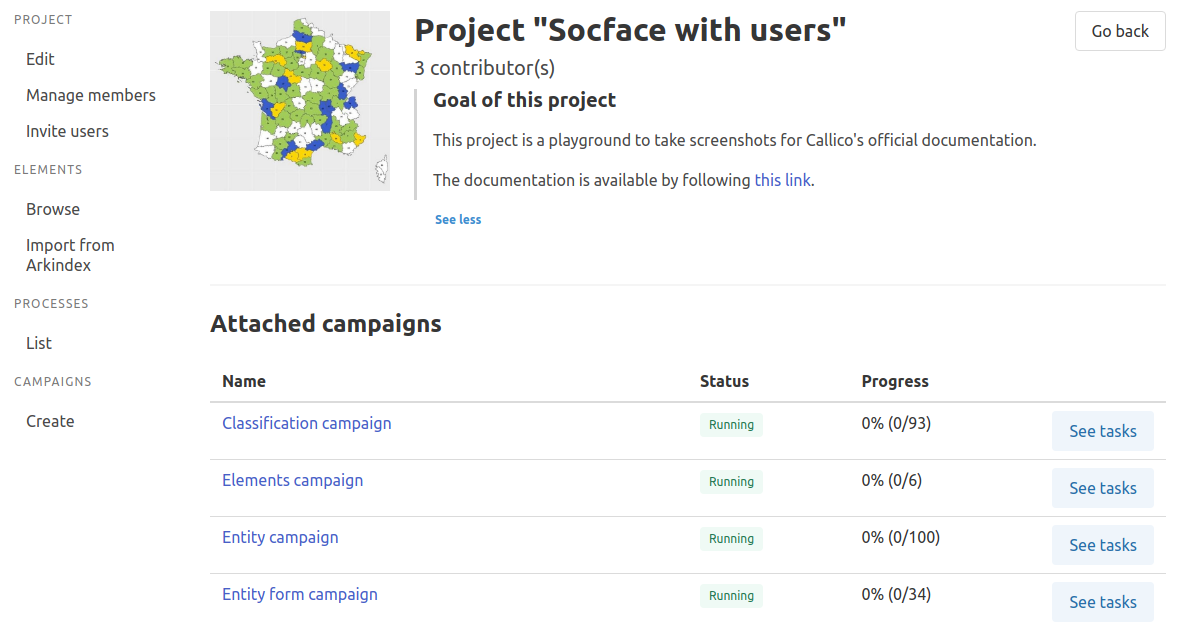
After creating your project, you may want to populate it with elements from Arkindex. In order to do so, you need to fill a form providing the following information.
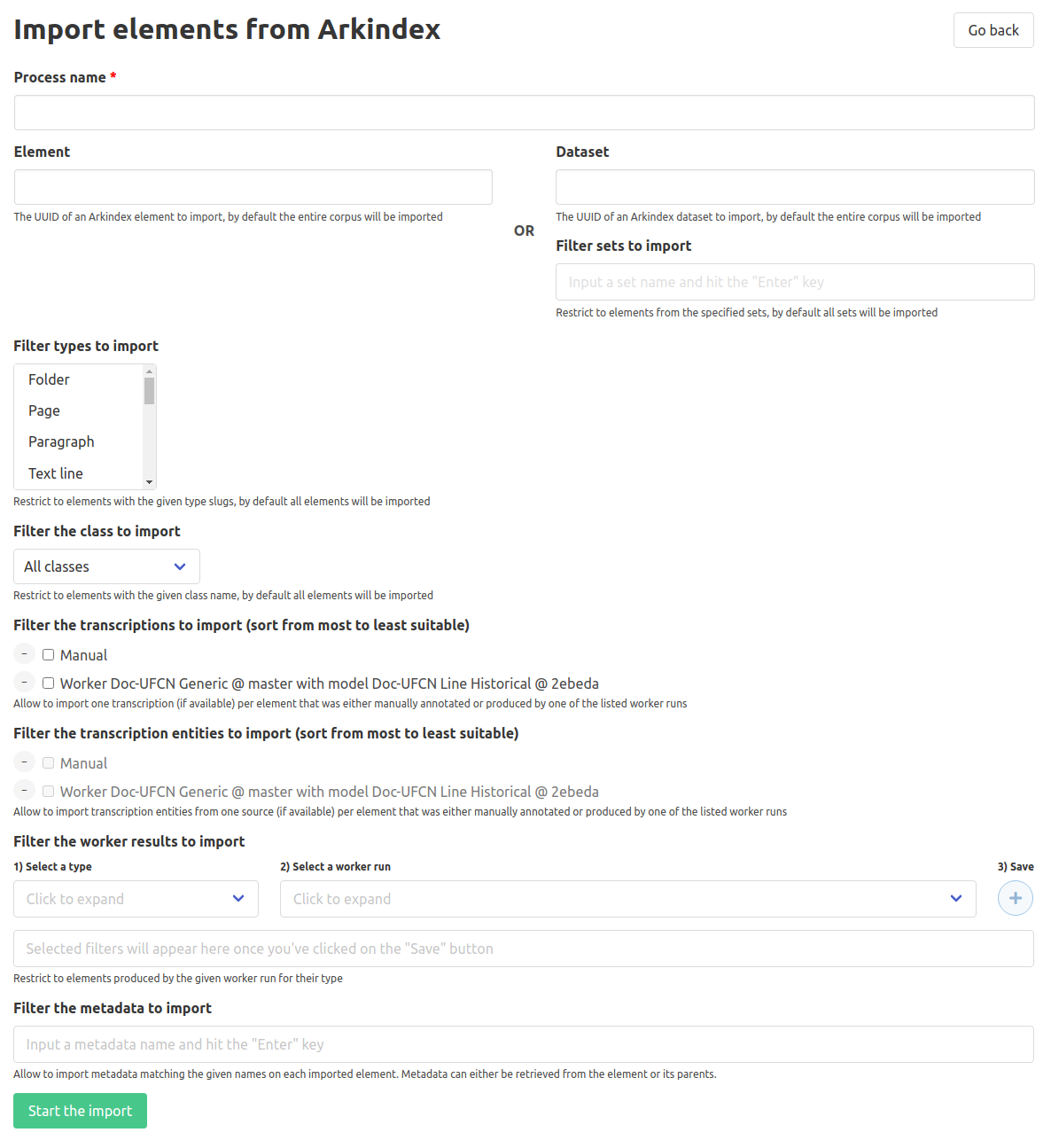
Process name¶

First, you need to name your import process, which will be created upon form submission. Naming the process makes it easily identifiable in the process list after its creation.
Element or Dataset¶

You can restrict the import of elements from the Arkindex project that is linked to your Callico project to a certain subset, either an element or a dataset.
If you wish to only import a given element and its children, then you can input that element's Arkindex identifier (UUID) in the Element field. If you wish to import elements belonging to a specific dataset, then you can input this dataset's Arkindex identifier (UUID) in the Dataset field. You can further restrict the import by specifying the names of one or more sets within that dataset, in the Filter sets to import field.
The Element and Dataset fields are mutually exclusive.
If you specify an element UUID, only that element and its children will be imported. If you specify a dataset UUID (and, optionally, one or more set names) only the elements belonging to that dataset (and eventual sets) and their children will be imported.
Otherwise, the entirety of the linked Arkindex project will be imported to Callico, according to your import's configuration.
Filter types to import¶

You can choose to import only elements of certain types. By selecting one or more types, only the elements that are of the selected types will be imported to Callico.
You can select multiple types by holding the CTRL key of your keyboard while selecting.
Note
Children elements that are of one of the selected types will be imported even if their parent element is not.
Otherwise, all elements will be imported regardless of type.
Filter the class to import¶

You can choose to import only elements of a certain class. By selecting one class, only the elements that are linked to the selected class will be imported to Callico.
Note
Children elements that are linked to the selected class will be imported even if their parent element is not.
Otherwise, all elements will be imported regardless of class.
Filter the transcriptions to import¶

In this field, you can select the source(s) of the transcriptions that can be imported along with the elements. If you select multiple sources, you should pick them from the most to the least preferable option: only one transcription per element will ever be imported, and if an element has transcriptions from multiple sources, then this order will define which one to target.
For example, if an element is linked to two Manual transcriptions: "Hi, this is Stan!" and "Hi, this is Stanley!"; and one transcription produced by the source named Doc-UFCN: "Hi, this s Staniey!", then:
- By selecting sources in this order,
Doc-UFCNthenManual, you will import "Hi, this s Staniey!" as the element transcription. - By selecting sources in this order,
ManualthenDoc-UFCN, you will randomly import either "Hi, this is Stan!" or "Hi, this is Stanley!" as the element transcription. This is why it is preferable to clean up the Arkindex project before importing elements into Callico.
If no source is selected, no transcriptions will be imported at all.
Warning
Importing transcriptions is mandatory if you want to create Entity campaigns, as the entities are annotated on the imported transcription text.
Note
If you want to annotate on top of, or correct existing data when working on Transcription campaigns, you need to import transcriptions.
Filter the transcription entities to import¶

This field works exactly like the Filter the transcriptions to import field above, except that it allows you to select sources to import transcription entities for each element that will be processed during this import. You should also sort the sources by relevance by selecting them from the most to the least suitable.
As you can only import transcription entities if transcriptions are being imported as well, this field is only active when the above Filter the transcriptions to import field has been filled in.
If no source is selected, no transcription entities will be imported at all.
Note
If you want to annotate on top of, or correct existing data when working on Entity and Entity form campaigns, you need to import entities.
Filter the worker results to import¶

This field allows you to filter the elements to import by the worker run that produced them on Arkindex.
For each element type to be imported, you can select one associated worker run as source.
Note
If you have selected some element types in the Filter types to import field, and select a source in this field for element types that were not selected, then the corresponding elements will not be imported.
For example, if you wish to import only folder and page elements regardless of worker run, and only line elements that were produced by the worker run French/English, you should:
- first select Folder, Page and Line types in the Filter types to import field,
- and then in the Filter the worker results to import field, (1) select the Line type along with (2) the
French/Englishworker run and (3) hit the save button to add this filter.
If nothing is entered, elements will be imported regardless of the source that produced them.
Filter the metadata to import¶

This field allows you to input multiple metadata names to be imported along with the elements.
The imported metadata will be displayed to contributors above the annotation form and to moderators and managers above the moderation form to provide context about the element they are currently working on.
If this field is left empty, no metadata will be imported at all.
Start the import¶
You can start the import of Arkindex elements by clicking on the Start the import button located at the bottom of the form. Upon clicking, a new asynchronous process will be created and you will be redirected to the details page of the associated process.
From this page, you will be able to follow the completion of your import and its logs. Be aware that it may take a while to complete, depending on the number of elements to be processed.
Once the process is marked as Completed, you can access the navigation page to view the elements that have been added to your project.
Warning
The import filters are cumulative, meaning that they are combined with each other to narrow the import. For example, if you select Page in Filter types to import and First page in Filter the class to import:
- ✅ You will import the elements of type Page which are also linked to the class First page.
- ❌ You will not import all elements of type Page plus all elements linked to the class First page.
Specifics
The options (types, classes, worker runs) that populate some of the form fields are automatically fetched from Arkindex whenever you create or update your project if it is correctly linked to an external Arkindex project. If this data is outdated, you can hit the Save button on your project edition page to recover more recent data. Please consider that the retrieval is launched in an asynchronous task, so you have to wait for its completion before coming back to the import page; it usually takes only a few seconds.